Accept Apple Pay at Your Store?
Accepting Apple Pay or Apple Wallet Loyalty Cards has never been easier! Learn how to see if you can take an Apple Pay payment, see if your POS is compatible, make a refund, set up a Apple Wallet Loyalty Program and more.
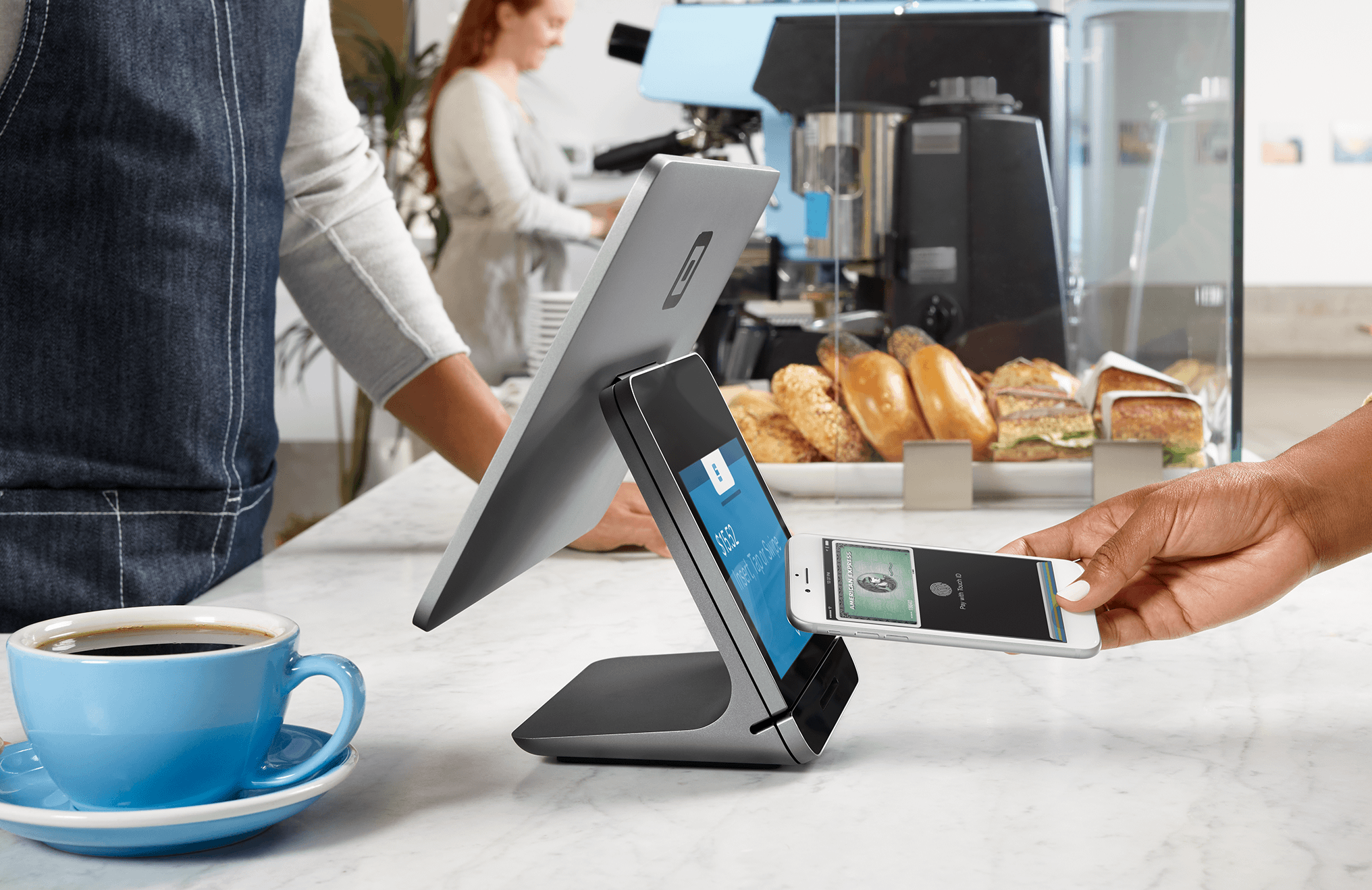
Accept Apple Pay
Accepting Apple Pay is fast and simple and you will probably have the infrastructure available at your store if not, it’s easy to get started.
Deciding why you should accept mobile payments like Apple Pay?
- It’s more secure than Tap & Go™
- Fast, no fumbling for wallets
- Customers automatically get a payment receipt
- There is no extra charge to take it
- Customers want flexibility
Wanting to digitise the store loyalty too? How about adding a digital stamp card into the mix. Apple Pay lives inside Apple Wallet and as a store owner, you can store gift cards, store cards and loyalty cards inside for fast easy use. So customers never forget coffee cards again!
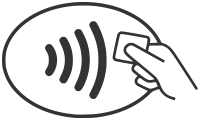
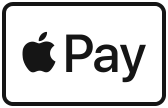
Display these logos at checkout to alert customers
How to Accept in Store
Accepting Apple Pay in your store is really easy. If you don’t currently have a reader which takes contactless payments it’s as easy as contacting your bank and asking for an upgrade to a new terminal. It normally doesn’t affect the current rates your currently paying.
The best way to take Apple Pay is to have the reader accessible to your customers on the counter so they feel in control of the payment. Now customers can pay with all sorts of devices like phones, watches, coffee cups and even sunglasses ?, so it needs to be easy to get to. Not like those Tyro readers with the Tap & Go on the side.
If you’re on the lookout for a new payment terminal there are some great competitive rates available, Square offers the best all-around solution providing a mobile iOS-based POS and a small compact Square Reader for just 1.9% per payment (which includes American Express!).

How do I Process a Refund?
A customer has paid with Apple Pay and you need to process a refund. You checked the card number on the receipt and it doesn’t match up. No worries, it’s really easy to find the card number that’s on the receipt.
Apple Pay using Apple Watch
- Ask the customer to open the ‘Watch App’ on their iPhone
- Get the customer to scroll down to the ‘Wallet & Apple Pay’ section
- Under the ‘Cards on Your Watch’ heading and select the card they paid with
- The 4 digit card number you’re looking for is the ‘Device Account Number’ and is located under the ‘Card Number’
- If the numbers match up just process the refund through the POS and get the customer to tap their card. Simple!
Apple Pay using iPhone
- Ask the customer to open the ‘Wallet’ app on their iPhone
- Tap the card they paid with and click the blue (i) button in the bottom right-hand side.
- Click ‘Info’ at the top
- Under the ‘Card Information’ heading, you’ll see the ‘Device Account Number’. That will be the 4 digit number you’re looking for
- If the numbers match up just process the refund through the POS and get the customer to tap their card. Simple!
Why is the Number different?
Apple Pay is more secure than a regular card because it uses Tokenisation, what that means is it uses a different card number every time they ‘Tap’ their iPhone or Apple Watch. So if your card reader is hacked their card number won’t be exposed.
With the ‘Device Account Number’ the numbers before the last four digits change every time the customer buys something. So that’s why it’s different to actual card number.
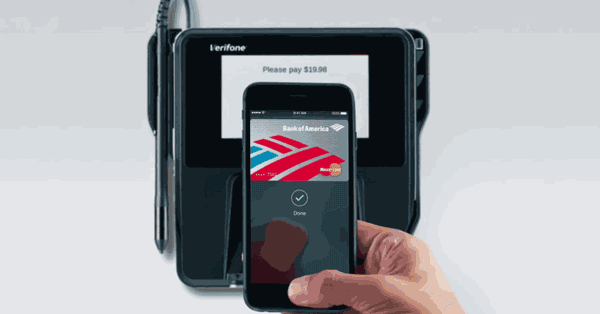
Loyalty Programs
Run a coffee shop or have a stamp card loyalty system in place? How about changing it to a digital one with Loopy Loyalty. Starting at $15 p/m with a 45-day free trial. Simply post a link or show your customers a QR code and your loyalty card is in your customer’s wallets within seconds, and they will never forget their card again. Through Apple Wallets location tracking you can target your customers when they arrive at your store and post notifications when they are away.
Common Questions
Technology is always changing and as a business owner, there are always questions that come up when adapting to take new payment products in your store. Here are some common questions and answers about Apple Pay, but also check out the Apple Website for more information – Link
Does my customer need to put in a PIN?
Apple Pay uses CDCVM which stands for Consumer Device Cardholder Verification Method. If your card reader is up to date and supports CDCVM your customers using Apple Pay or Google Pay will never have to put in a PIN number for purchases over $100 because their Face through FaceID and Finger Print through TouchID is more secure.
Please check with your bank or POS provider to see if your reader supports CDCVM.
Common Readers that support CDCVM:
- Square Reader
- CBA Albert
- ANZ Blade Pay
- VeriFone
- Ingenico
- Westpac Terminals
- Some Tyro Machines
- Please let us know if a reader is missing
Is Apple Pay secure?
When you use Apple Pay in stores that accept contactless payments, Apple Pay uses Near Field Communication (NFC) technology between your device and the payment terminal. NFC is an industry-standard, contactless technology that’s designed to work only across short distances. If your iPhone is on and detects an NFC field, it will present you with your default card. To send your payment information, you must authenticate using Face ID, Touch ID, or your passcode (except in Japan if you designate a Suica card for Express Transit). With Face ID or with Apple Watch, you must double-click the side button when the device is unlocked to activate your default card for payment.
After you authenticate your transaction, the Secure Element provides your Device Account Number and a transaction-specific dynamic security code to the store’s point of sale terminal along with additional information needed to complete the transaction. Again, neither Apple nor your device sends your actual payment card number. Before they approve the payment, your bank, card issuer, or payment network can verify your payment information by checking the dynamic security code to make sure that it’s unique and tied to your device. CC – Apple
Do I need to offer a receipt?
Apple Pay sends a ‘Payment Receipt’ and is temporarily stored on the persons iDevice. This is not a good replacement for a receipt as it only has the payment amount and time. Currently, Apple Pay doesn’t support itemised receipts.
My reader says 'Declined' but Apple Pay says 'Approved'
When making a transaction in Apple Pay customers instantly get a payment receipt which outlines whether or not the card was ‘Approved’ or ‘Declined’. Sometimes card readers can have a dodgy internet connection or malfunctions and it displays the card as declined and Apple Pay displays approved.
As a merchant, you have to decide who to believe. We aren’t the bank or financial institution which has issued the machine but most of the time Apple Pay is correct as it connects directly to the card processing infrastructure.
*Please note, when faced with this dilemma please contact the issuer of the card reader.